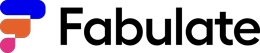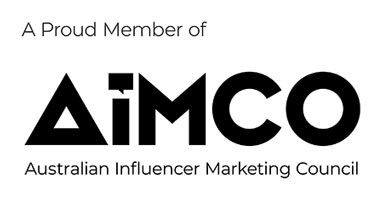The workroom is the central production hub of the Fabulate platform and as our creative offering expands into other mediums and richer versions of content solutions, we need to evolve towards something more scalable to customer requirements.From today, long-time users of the Fabulate platform will notice that we have made a significant change to our workroom - retiring the text editor in favour of a format that utilises a file upload and management solution.New Workroom FAQsThis means that whether it is text, video, visual design, audio, or whatever formats come next - you will be able to use the workroom to record each draft and version. And you can do this while progressing your project from ideation to production and into distribution using our custom workflows.The workflow indicator and tab tools are the same as in the previous workroom. This means that you will be able to move each job through the production workflow at its own pace and be notified when a milestone has been completed.In order to complete a milestone, users (either creators or clients) will be required to upload a file that relates to the task that requires completion. You can initiate this process by clicking on the “Upload Files” button.You can upload multiple files to each milestone. We recommend being descriptive with your naming conventions, i.e. “Article Name First Draft”. This will make it easy for both you and the client to stay on top of multiple versions.For written documents, we recommend enabling “Track Changes” in Microsoft Word so that you can clearly see what has been updated between each version.Please note that the platform accepts most traditional file types. If the system rejects your version of the file, please try saving it in a standard format. All standard files, such as documents and images, are capped at a maximum file size of 20MB. For video, all uploads are capped at a maximum file size of 500MB.Once uploaded, your files will appear in the “Campaign Attachments timeline”, ordered by newest to oldest. Each uploaded file captures the details of who uploaded it to the platform, as well as a timestamp of when it was uploaded.Once you have uploaded all of the files relevant to this task, you can submit them for approval. Your collaborating partner will receive a notification informing them that action is required.The client view of the workroom still allows the ability to skip to editing or publishing or send back to the creator for additional attention. When providing feedback on Word documents, you should use the inbuilt commenting functionality of the native application.Work and communication that is taken off platform will not qualify for customer support and indemnity insurance. Here is a helpful guide on how to manage stakeholders, communication and the completion of work on the Fabulate platform.We are really excited by these new updates and where they can lead. They will help streamline both your workflow and the management of feedback and changes. There is lots more to look forward to in the coming months, so keep an eye out for further announcements.The next evolution of Fabulate aims to give you more control and choice than ever before. Let us know what you think of the new workroom and whether there are any future changes that we should consider.
Frequently asked questions
Why did you change the previous version of the workroom?The move away from the text editor lays the foundation of a multi-media workroom. This will mean that we can create and maintain a single tool that all users will be familiar with regardless of what project they are working on. What about my previous campaigns?Any campaign awarded before the 1st of November will still feature the old version of the workroom with the text editor. All older projects created using this version of the workroom will still be accessible until February 2022. Can I still message using the workroom?Yes, all messaging functionality acts and behaves in the same way as the previous workroom. Click the message button and it will open the chat application.Will I still receive notifications?Yes, all notifications will work in the same way in the new workroom as they did previously. You will be notified of tasks requiring action via email when it is your turn to command the workroom.When can I upload files?You can upload files any time you have control of the workroom. If the button is greyed out, it is your collaborating partner's turn to use the workroom.Can I delete files once they are uploaded?Yes, if you make a mistake, you can delete files that have already been uploaded (when you are in control of the workroom). You do not have file limits on each project, so you can also leave previous versions attached to the job if you wish. I've clicked ‘submit', but the platform is not advancing the project.You can only advance to the next stage of the workroom once you have uploaded at least one file. Make sure you have uploaded all files relevant to your task.My draft is perfect; can I skip to editing/publishing?Yes, just like the old workroom, you have the ability to skip to a later stage. Click on the “SKIP TO” button at the base of the workroom. This functionality is only available to clients.